Difference between revisions of "Vehicle Mods"
m |
|||
| (One intermediate revision by the same user not shown) | |||
| Line 1: | Line 1: | ||
{{Infobox vehicle mods}} | {{Infobox vehicle mods}} | ||
| − | As of Live for Speed version {{LFS version|0.7A}}, support for '''vehicle mods''' has been added. The mods system is available for all S3 license holders. There is an integrated mod submission system on the [https://www.lfs.net official website], where people can submit their mods to be used by other people online. When you enter a server with mods, they are automatically downloaded to your computer like [[Skin Tutorial|skins]]. | + | As of Live for Speed version {{LFS version|0.7A}}, support for '''vehicle mods''' has been added. The mods system is available for all [[S3 license]] holders. There is an integrated mod submission system on the [https://www.lfs.net official website], where people can submit their mods to be used by other people online. When you enter a server with mods, they are automatically downloaded to your computer like [[Skin Tutorial|skins]]. |
== Requirements == | == Requirements == | ||
| Line 42: | Line 42: | ||
[[Category:Vehicle Mods| ]] | [[Category:Vehicle Mods| ]] | ||
| + | [[Category:Customisation]] | ||
[[Category:S3 cars]] | [[Category:S3 cars]] | ||
Latest revision as of 09:53, 25 January 2024
| Vehicle Mods | |
|---|---|
| Vehicle Mods at LFS.net |
As of Live for Speed version 0.7A, support for vehicle mods has been added. The mods system is available for all S3 license holders. There is an integrated mod submission system on the official website, where people can submit their mods to be used by other people online. When you enter a server with mods, they are automatically downloaded to your computer like skins.
Requirements
To be able to use or create vehicle mods, you need to be registered on the official website and you must own an S3 license. If you do not have an S3 license yet, you can buy it on the official shop page.
How to install vehicle mods
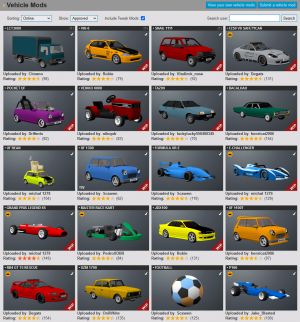
There is an integrated mods browser in LFS itself, which can be shown by going to the lobby screen and clicking the Mods button. The same button is also located at the bottom right of the Cars screen.
You can also browse all available mods on the LFS website by going to the Files section - Vehicle Mods page. You can view the technical specifications, description and screenshots of each mod, give it a rating or leave feedback in a comment. You can download and install the mods automatically by clicking the "DOWNLOAD & INSTALL" button on the mod detail page. For this to work, you must have LFS 0.7B or higher and have your LFS application associated with the lfs:// protocol. The LFS associations can be downloaded here.
How to create own vehicle mods
Mods are edited in a dedicated program called LFS Editor, which consists of a vehicle editor and a modeller. To make a mod, you can build a model (3D mesh) directly in the LFS modeller or start by importing one from another program, e.g. Blender, then make adjustments and apply texture maps within the LFS modeller.
To create a drivable vehicle with your model, you could either start from scratch with a new vehicle or choose an existing car as a starting point. Adjust wheel positions, mass, suspension, engine and so on.
How to upload own vehicle mods
A vehicle mod created in LFS Editor can be exported and uploaded to the LFS website. Reviewers will check that it follows the rules and publish / reject / request changes. When published, the mod can be downloaded in LFS and used online using the integrated mod browser in game.
Useful links
- Vehicle mods browser
- Vehicle mod submission guidelines
- Vehicle mods - Work in progress subforum
- Vehicle Mod Discussions subforum
Note: Certain pages will be protected (locked) for editing by the community as they contain sensitive information. If you would like to address issues on such pages, please leave a comment in the discussion tab, or contact the LFS developers via https://www.lfs.net/contact.

