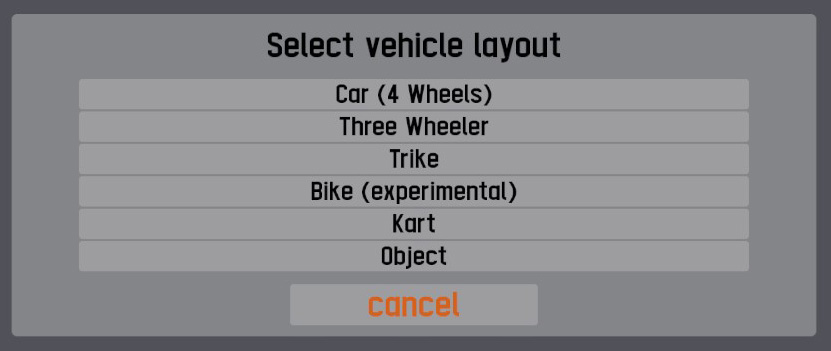Difference between revisions of "LFS Editor/Vehicle Editor"
(Load / save / new vehicle) |
|||
| Line 52: | Line 52: | ||
== Wheel Object == | == Wheel Object == | ||
| + | |||
| + | === Concealed Wheels === | ||
| + | |||
| + | Please use this option if the inside of your wheels is fully concealed (e.g. most road cars). The most obvious difference is that the tyre manufacturer logo will not be drawn on the inside of the wheel. Also the spokes may not be drawn when the wheel is seen from the hidden side. A case where you would <u>not</u> use this option: single seater racing car. | ||
| + | |||
| + | === Concealed Driver === | ||
| + | |||
| + | Please use this option if the driver's body is not usually visible. This is the case for most cars (e.g. road cars and single seaters) and can help the frame rate when there are a few cars around. The helmet will be drawn in any case but the driver's body will not be drawn if the viewer is firther away. Some cases where you would <u>not</u> use this option: karts or motorbikes. | ||
== Suspension == | == Suspension == | ||
Revision as of 23:00, 20 April 2023
| Vehicle Mods | |
|---|---|
| Vehicle Mods at LFS.net |
| This page or section is being initially created, or is in the process of an expansion or major restructuring. You are welcome to assist in its construction by editing it. |
This page is intended as a reference manual for the LFS Vehicle Editor - a feature of the LFS Editor. For user guides and walkthroughs for various editor features, see Vehicle Editor Guides.
Requirements
To be able to use the vehicle editor, you must have an S3 license. To get the S3 license, you can visit the LFS shop page.
Starting the editor
First, follow the instructions how to download and install the LFS Editor.
Once you have the editor installed and run the application, you will be presented with an entry screen. Click the Vehicle editor button to enter the editor.
Load / save / new vehicle
When you open the vehicle editor, you will be presented with an empty editor with no vehicle loaded.
Load vehicle
You can load an existing vehicle by clicking the LOAD button at the bottom left and selecting a vehicle from a list. The vehicles are stored in data\veh folder.
| Loading a new vehicle will discard any unsaved changes made in an already loaded vehicle! Make sure to save the changes if needed. |
Save vehicle
To save changes done to a vehicle into a .veh file, click the SAVE button at the bottom left.
| This will not export the vehicle to LFS. To export the vehicle for offline testing, use the TEST mod in LFS button at the top right. |
New vehicle
Vehicle Class
Transmission / Audio
Wheel Object
Concealed Wheels
Please use this option if the inside of your wheels is fully concealed (e.g. most road cars). The most obvious difference is that the tyre manufacturer logo will not be drawn on the inside of the wheel. Also the spokes may not be drawn when the wheel is seen from the hidden side. A case where you would not use this option: single seater racing car.
Concealed Driver
Please use this option if the driver's body is not usually visible. This is the case for most cars (e.g. road cars and single seaters) and can help the frame rate when there are a few cars around. The helmet will be drawn in any case but the driver's body will not be drawn if the viewer is firther away. Some cases where you would not use this option: karts or motorbikes.