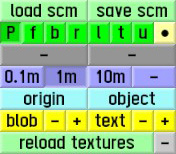Difference between revisions of "User:Flame CZE/Sandbox"
From LFS Manual
Jump to navigationJump to search| Line 3: | Line 3: | ||
You can switch between different views by clicking the green buttons at the bottom right, or by pressing the respective keys on your keyboard. For example, pressing {{key press|F}} will switch to the front view. | You can switch between different views by clicking the green buttons at the bottom right, or by pressing the respective keys on your keyboard. For example, pressing {{key press|F}} will switch to the front view. | ||
| − | [[Image:LFS Editor view controls.jpg|thumb|Buttons for view controls located | + | [[Image:LFS Editor view controls.jpg|thumb|Buttons for view controls located in the bottom right corner of the editor]] |
{| class="wikitable" | {| class="wikitable" | ||
|- | |- | ||
| − | | {{old button|P|#00ff00}} || perspective view | + | | {{old button|P|#00ff00}} || perspective view |
|- | |- | ||
| − | | {{old button|f|#00ff00}} || front view | + | | {{old button|f|#00ff00}} || front view |
|- | |- | ||
| − | | {{old button|b|#00ff00}} || back view | + | | {{old button|b|#00ff00}} || back view |
|- | |- | ||
| − | | {{old button|r|#00ff00}} || right view | + | | {{old button|r|#00ff00}} || right view |
|- | |- | ||
| − | | {{old button|l|#00ff00}} || left view | + | | {{old button|l|#00ff00}} || left view |
|- | |- | ||
| − | | {{old button|t|#00ff00}} || top view | + | | {{old button|t|#00ff00}} || top view |
|- | |- | ||
| − | | {{old button|u|#00ff00}} || underside view | + | | {{old button|u|#00ff00}} || underside view |
|- | |- | ||
| − | | {{old button|●|#ffffa1}} || adjust field of view ( | + | | {{old button|●|#ffffa1}} || adjust field of view (zoom) |
|- | |- | ||
|} | |} | ||
Revision as of 22:36, 19 December 2021
View controls
You can switch between different views by clicking the green buttons at the bottom right, or by pressing the respective keys on your keyboard. For example, pressing F will switch to the front view.
| P | perspective view |
| f | front view |
| b | back view |
| r | right view |
| l | left view |
| t | top view |
| u | underside view |
| ● | adjust field of view (zoom) |