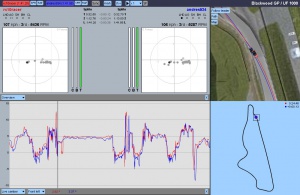Difference between revisions of "Hotlap Analyser"
| Line 37: | Line 37: | ||
The Map button toggles the track map on or off. | The Map button toggles the track map on or off. | ||
| + | |||
| + | You can zoom this view in and out with the mouse wheel. | ||
=== Graph options === | === Graph options === | ||
Revision as of 20:33, 3 June 2008
LFS World Hotlap Analyser
What is it
At LFS World there is a section dedicated to hotlaps. There you can upload your best laps driven in hotlap mode and compare yourself to other racers. To help you improve your driving skills, there are the so called Telemetry programs that can provide you with a lot of (techincal) data about your lap. This however requires that you first download the analyser software, then start LFS and output a special file, made from the hotlap. Only then you can open this special file in your analyser.
To make things easier, we have now added an instant Hotlap Analyser at LFS World that allows you to just select two hotlaps uploaded at LFS World and instantly analyse them without the need to convert anything.
Options explained
Menu bar options
Starting at the left of the menu bar we find a red button with a name and a laptime in it. This shows you the first hotlap that has been loaded into the analyser. Click on it to load another hotlap in its place.
The two SPR and RAF buttons next to it allow you to download the LFS Relplay (SPR) or the Analyser (RAF) files.
The the blue button and its SPR and RAF buttons work the same way, for the second hotlap that you load into the analyser.
Next we find the Sync button. When activated, the analyser will sync both hotlaps by distance. That means that the cars will always appear at identical positions on the track as opposed to non-synced, where the hotlaps are just displayed over time.
The next button is the Km/h or Mph selector.
Then there is the New Graph button that will add a new graph view to the analyser. You can have a maximum of four graphs opened.
The Play/Pause button does what it's named after; it will start or pause replaying of the hotlaps.
You can select playback speed with the pulldown menu. *1, *.5, *.25 or *.1
The last button is named SF, which stands for Scroll Follow. When you are zoomed in on a graph and you are playing back, you can activate this option to let your zoomed graph(s) scroll along with the playback.
Track view options
The Follow XXX button allows you to follow a certain car while replaying, or follow no car at all. Options are Leader, Red, Blue or None. If None is selected you will be able to manually move the track map while replaying.
The Path button toggles the racing path on or off.
The Map button toggles the track map on or off.
You can zoom this view in and out with the mouse wheel.
Graph options
to be added soon
Some examples of what you can learn
Brake points
to be added soon