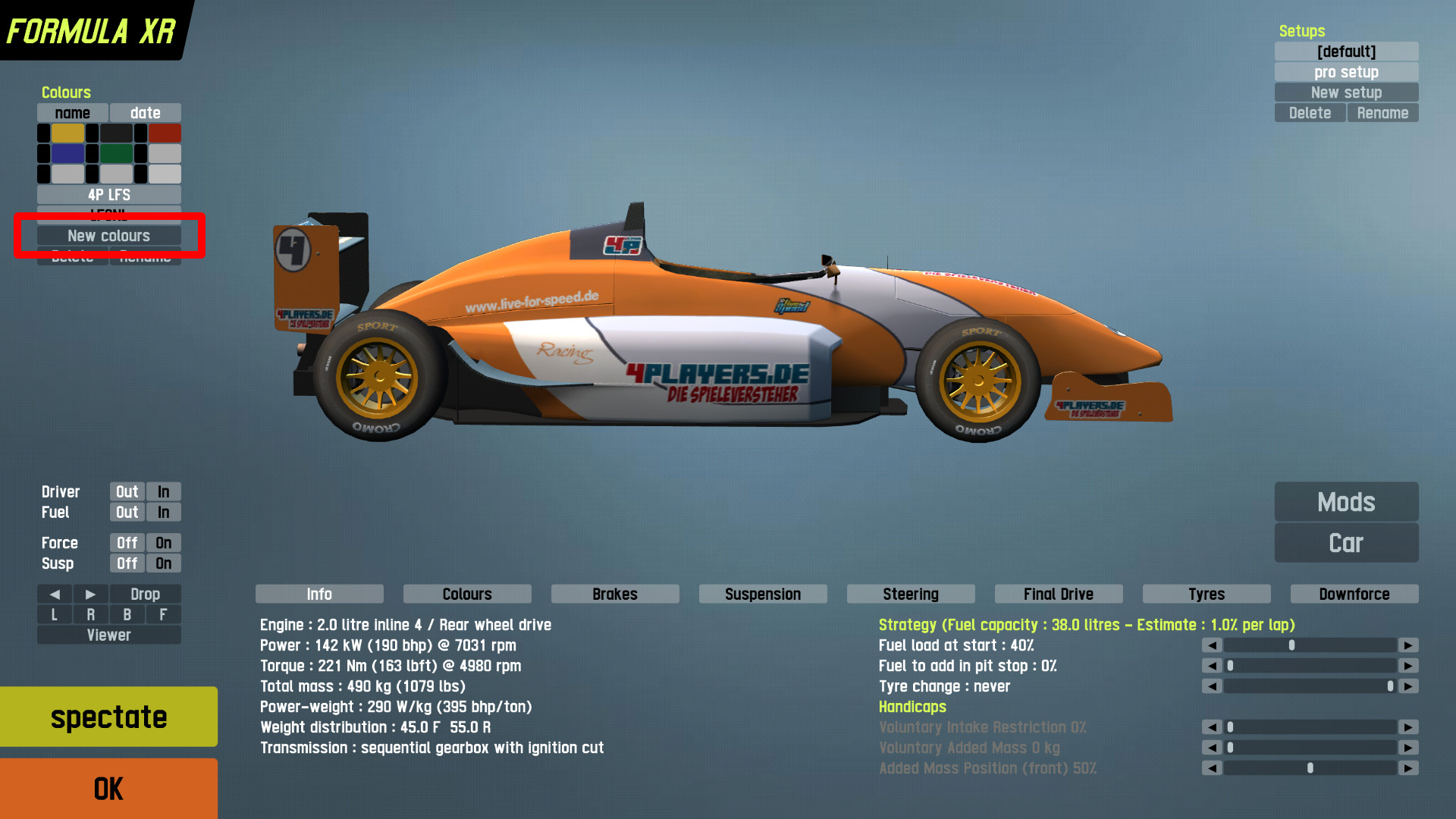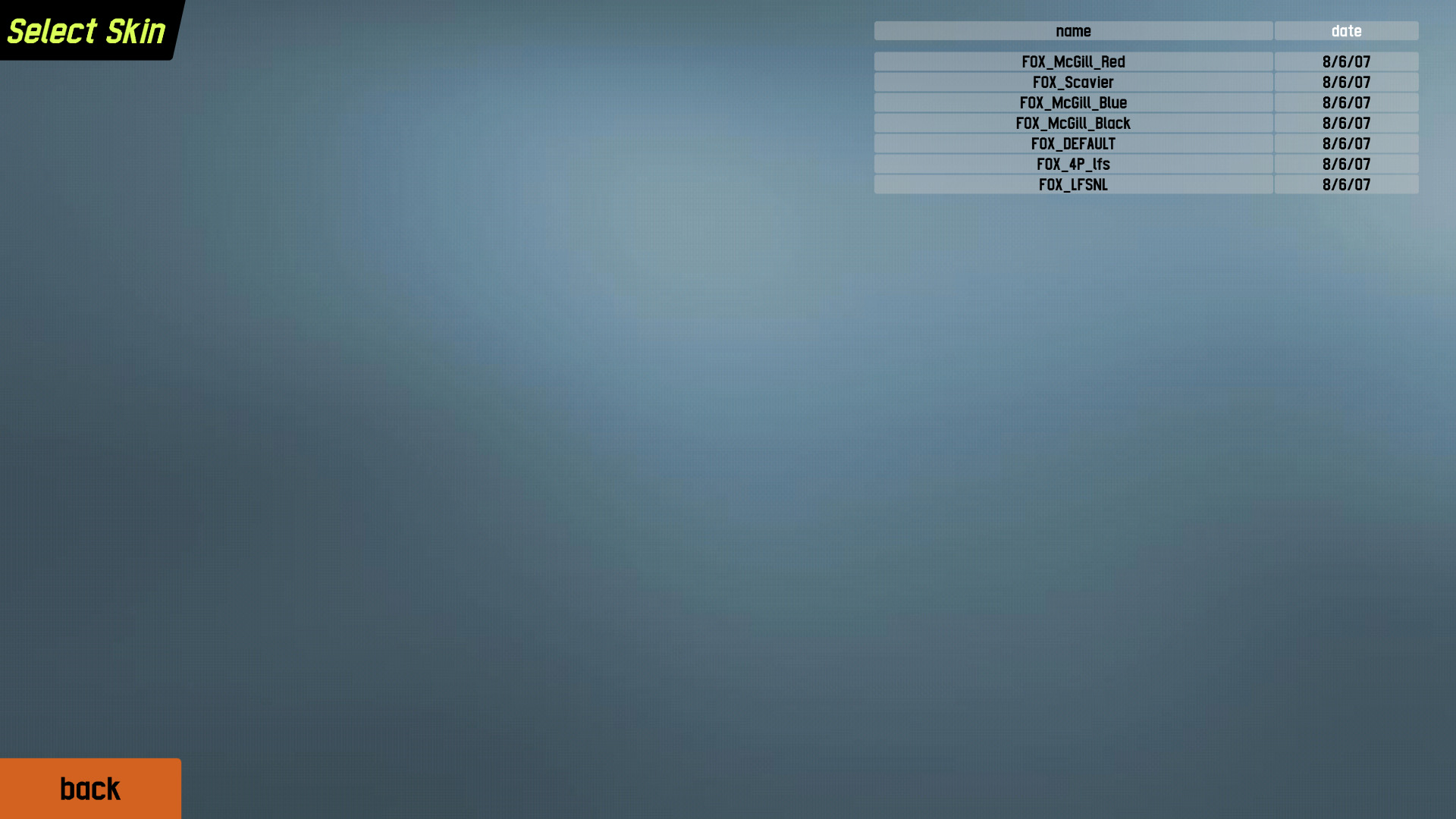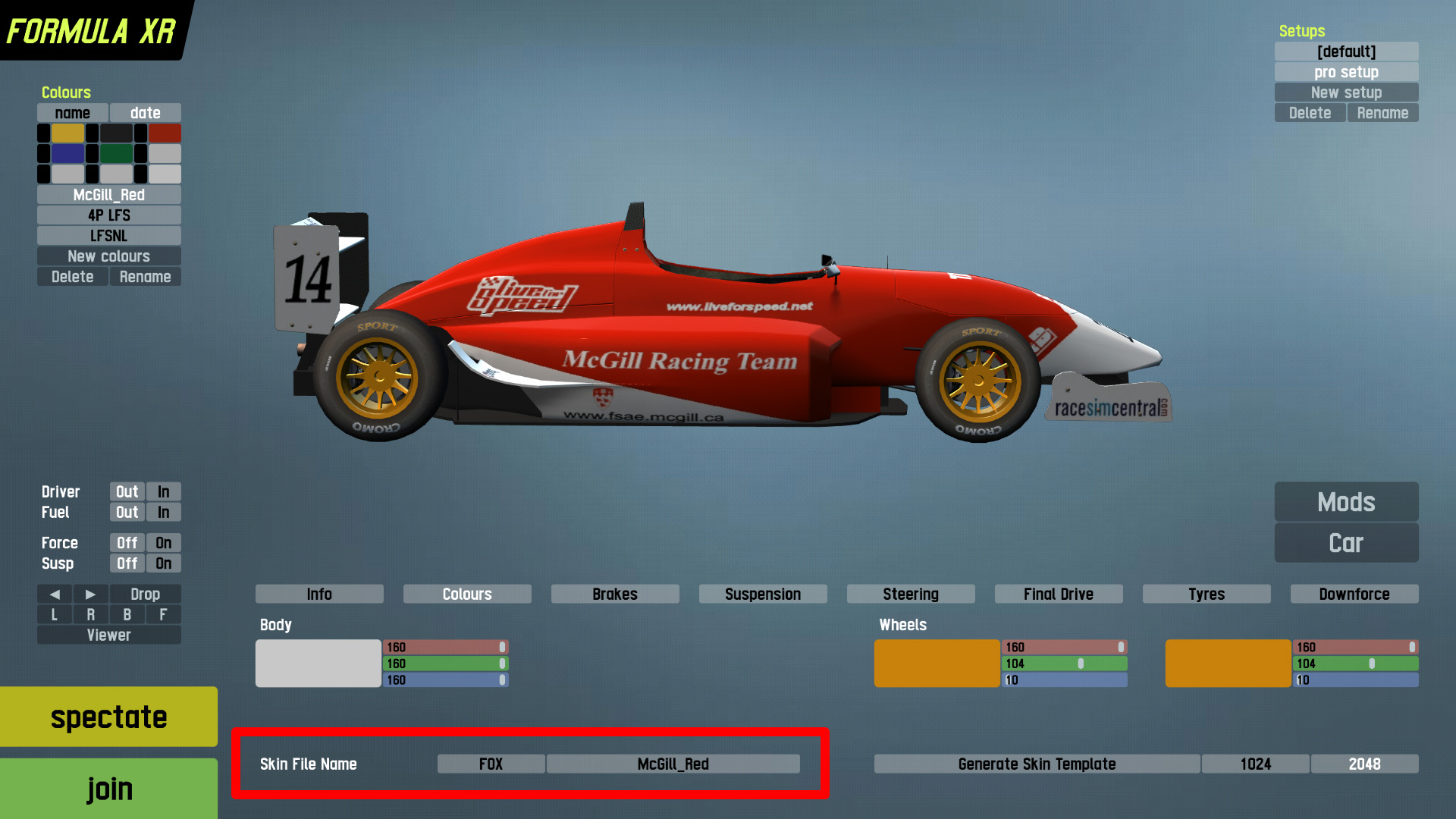Difference between revisions of "Skin Tutorial"
| Line 20: | Line 20: | ||
[[image:newskin4pq0.jpg||none]] | [[image:newskin4pq0.jpg||none]] | ||
| − | '''Demo Users:''' Only S1/S2 licensed users have the ability to upload skins | + | == How can other people see your skin in LFS == |
| + | If you use a self made skin on your car, you of course want people who you meet online to see your skin. | ||
| + | |||
| + | This is achieved by [http://www.lfsworld.net/?win=skins uploading your skin to LFS World]. When that is done, people you meet online will automatically be able to download your skin. | ||
| + | |||
| + | '''Demo Users:''' By default you cannot upload skins to [[LFS World]]. Only S1/S2 licensed users have the ability to do so. You can however purchase skin upload slots via [http://www.lfsworld.net/?win=skins the skin upload window]. | ||
| + | |||
| + | The only other way to make your skin visible to others, is if you contact them privately, and send them the skin file manually. Requesting your skin to be uploaded on the LFSForum is not tolerated. | ||
'''S2 Licensed Users:''' By logging into LFSWorld and selecting the "My online car-skins" upload your skins to make them available for download while racing online. Skins uploaded to LFS World must be in 1024 x 1024 resolution, but you can use a higher resolution copy (usually 2048 x 2048 pixels) in your data/skins folder | '''S2 Licensed Users:''' By logging into LFSWorld and selecting the "My online car-skins" upload your skins to make them available for download while racing online. Skins uploaded to LFS World must be in 1024 x 1024 resolution, but you can use a higher resolution copy (usually 2048 x 2048 pixels) in your data/skins folder | ||
Revision as of 11:06, 2 February 2013
How to use a skin in LFS
LFS allows you to make your own skins and of course use them on your cars. Further below is a quick explanation of how to make your own skin. But first here's how to use a skin of your own (or maybe someone gave you a skin to use) on your car.
First, copy the skin (in JPG format) into your LFS/data/skins folder. Make sure the skin has valid dimensions (512*512 or 1024*1024 or 2048*2048). Then follow the illustrated guide to apply the skin to your car :
1. Create a new Color selection by click on "New Colour" - this will redirect you to the skin selection screen
2. Choose the skin from a list (if your skin is not visible, make sure it is in your data/skins folder!)
3. The skin you chose should now be visible next to Texture Name, and you now can race around with a skin
How can other people see your skin in LFS
If you use a self made skin on your car, you of course want people who you meet online to see your skin.
This is achieved by uploading your skin to LFS World. When that is done, people you meet online will automatically be able to download your skin.
Demo Users: By default you cannot upload skins to LFS World. Only S1/S2 licensed users have the ability to do so. You can however purchase skin upload slots via the skin upload window.
The only other way to make your skin visible to others, is if you contact them privately, and send them the skin file manually. Requesting your skin to be uploaded on the LFSForum is not tolerated.
S2 Licensed Users: By logging into LFSWorld and selecting the "My online car-skins" upload your skins to make them available for download while racing online. Skins uploaded to LFS World must be in 1024 x 1024 resolution, but you can use a higher resolution copy (usually 2048 x 2048 pixels) in your data/skins folder
Lastly, editing a skin without the creators' permission is not only rude, but is classed as stealing. Also having nudity, pornographic, racist or any other extremely offensive content in your skin is not allowed.
How do I make a skin?
Good To Know
Let's get right down to the facts so we can move on to actually making and using custom skins.
- Each car in LFS is a 3D model with a texture "wrapped" around it. In the case of LFS that texture is a JPG file, this image format was developed for use on the Internet and is therefore very common. LFS skins are JPG files, nothing any more complicated than that.
- Every decent (and many poor) graphics and paint programs support the JPG format. This makes skinning very easy in LFS because anyone can have a go. JPG images are easy to create and edit, and they use compression to reduce file size, helping to improve performance by minimising the load on PC harware resources.
- LFS contains default skins which can be "painted over" in your favourite paint or graphics program, and saved as skins in JPG format for use in LFS. That's as simple as skinning really can be. You can find the default skins in your LFS/data/skins folder. Look for the plain white skins with no design on them.
- LFS skins have a special naming prefix for each car, you will notice this prefix in the skin name, for example: FZR_DEFAULT.jpg. The FZR_ prefix must be used for FZR cars if you want the game and LFS World to handle the textures (skins) properly. Apart from this technical reason, it makes good sense to have everyone using the same naming convention for skins. All cars each have their own 3-letter filename prefix followed by an underscore, check your skins folder and you will see how it works.
Basic Method Of Making A Skin
Ok this is really basic, but if you are new to skinning this will get you started:
- Launch your graphics or paint program (recommended: Paint Shop Pro, Photoshop. Not recommended: Windows Paint).
- Go to file/ open, browse to your LFS/data/skins folder and choose a default skin (plain white) for the car you wish to paint. Click Ok.
- Using the paint and effects tools provided with your software you can paint the skin and create a design for your car. You may also cut and paste other images on to your skin. Sponsor logos are popular additions, as are racing stripes and numbers, your country's flag and things like that. Don't stop until you are very satisfied with the quality of your work. It is a good idea to stretch the skin to the ratio 1280*1024 before editing so it equals your real car measures. After you are finished, change it back.
- Go to file/ save as, and make sure that the file type selected is JPG. Name your skin using the three-letter prefix, include the underscore. Don't use a common name like XFG_HONDA, be more unique. Don't use special characters in your filenames, keep it simple.
Making sure that you are saving to your LFS/data/skins folder, click Ok to save your JPG file.
There. You just made your first skin! I hope you put more time and effort into the next one, below are some tools and information to help you do your best. Please check our other tutorial topics for more advanced techniques and considerations.
How to upload skins to LFS World
- Go to www.lfsworld.net log in using your username and password
- Double click "my online car skins"
- Click browse
- Find your jpeg image of the skin (in no more than 1024 x 1024)
- Click upload skin
- Go online and enjoy everyone seeing your skin
How to get additional skin-upload slots
By default, S1 users get 25 skin upload slots whilst S2 users get 50. You can purchase additional slots via the "My online car-skins" page; click on the "increase" link found on the page. You can purchase 50 slots for a charge of £1.
Useful links
- Adobe Photoshop
- Adobe Fireworks
- Corel (Jasc) Paint Shop Pro
- The GIMP (free software)
- Pixlr (a free photoshop program online)
- Inkscape
- ObjectPainter
- Paint.net
- PhotoFiltre
- Xara Xtreme
- brandsoftheworld (sponsor logo's for your skins)
- Master Skinnerz (skinning resources like templates)
Uploading Services for LFS Skins