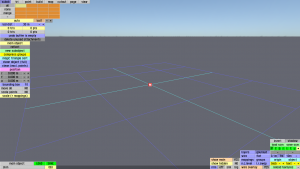Difference between revisions of "LFS Editor/Modeller"
From LFS Manual
Jump to navigationJump to search| Line 10: | Line 10: | ||
== General modeller tips == | == General modeller tips == | ||
| + | |||
| + | * The list of colours at the bottom left in 'tri' mode is a different view of the list of mappings in 'map' mode. | ||
| + | * When you select a triangle, its colour is selected in the bottom left list. If the list is long, click "cols : X" to bring the selected colour onto screen. | ||
| + | * In 'subob' mode you can select a subobject with CTRL + click while pointing at one of its surfaces. | ||
| + | * In 'tri' mode, CTRL + click adds or removes triangles from the selection. ALT + click starts a new selection (one triangle). | ||
| + | * In the special view modes (like groups or mappings) the group select feature (CTRL + SHIFT + click) does a flood select within the group. | ||
| + | * Press SHIFT+F to temporarily hide the editor buttons. | ||
| + | * To reduce clutter, use 'hide selected' to temporarily hide points and triangles, then 'unhide all' to show the again. | ||
Revision as of 14:17, 13 December 2021
This page is intended as a reference manual for the LFS Modeller. For user guides and walkthroughs for various modeller features, see Modeller Guides.
Starting the modeller
To be able to use the modeller, you must have an S3 license. To get the S3 license, you can visit the LFS shop page.
Once you have the editor installed and run the application, you will be presented with an entry screen. Click the "Modeller" button to enter the editor.
General modeller tips
- The list of colours at the bottom left in 'tri' mode is a different view of the list of mappings in 'map' mode.
- When you select a triangle, its colour is selected in the bottom left list. If the list is long, click "cols : X" to bring the selected colour onto screen.
- In 'subob' mode you can select a subobject with CTRL + click while pointing at one of its surfaces.
- In 'tri' mode, CTRL + click adds or removes triangles from the selection. ALT + click starts a new selection (one triangle).
- In the special view modes (like groups or mappings) the group select feature (CTRL + SHIFT + click) does a flood select within the group.
- Press SHIFT+F to temporarily hide the editor buttons.
- To reduce clutter, use 'hide selected' to temporarily hide points and triangles, then 'unhide all' to show the again.