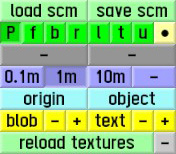Difference between revisions of "LFS Editor/User Interface"
m (→Zoom in/out) |
m (→Sliders) |
||
| Line 3: | Line 3: | ||
=== Sliders === | === Sliders === | ||
| − | * While dragging a slider bar, you can click the | + | * While dragging a slider bar, you can click the {{key press|RMB}} to cancel the drag (restore original value) |
| − | * | + | * Click the {{key press|RMB}} on a slider bar to type in an exact value |
| − | * {{key press|Ctrl|RMB}} on a slider bar to | + | * {{key press|Ctrl|RMB}} on a slider bar to copy its value |
| − | * {{key press|Shift|RMB}} on a slider bar to | + | * {{key press|Shift|RMB}} on a slider bar to paste a copied value |
== View controls == | == View controls == | ||
Revision as of 14:19, 14 January 2022
Interface controls
Sliders
- While dragging a slider bar, you can click the RMB to cancel the drag (restore original value)
- Click the RMB on a slider bar to type in an exact value
- Ctrl + RMB on a slider bar to copy its value
- ⇧ Shift + RMB on a slider bar to paste a copied value
View controls
Buttons for view controls are located in the bottom right corner of the editor.
Pan
Panning moves the view up, down, left and right. Hold LMB to move the view around a point.
Look around
Hold RMB to look around from the current viewpoint.
Zoom in/out
Moves the camera forwards and backwards. Use the mouse wheel to move in/out of a point.
Orbit
Rotate the view around the point of interest. Hold LMB + RMB or MMB to rotate around a point.
Sun position
Pressing Ctrl + LMB and dragging the mouse to the left or right will change the sun position.
Pressing Ctrl + LMB and dragging the mouse up or down will change the time of day.
Viewports
You can switch between different views by clicking the green buttons, or by pressing the respective keys on your keyboard. For example, pressing F will switch to the front view.
| P | perspective view |
| f | front view |
| b | back view |
| r | right view |
| l | left view |
| t | top view |
| u | underside view |
| ● | adjust field of view (zoom) |
| It is proposed that this article be deleted. |