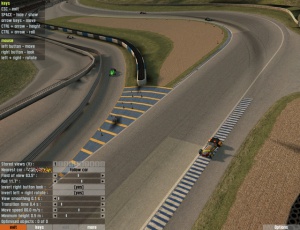Difference between revisions of "Views"
(→Spectator / TV Camera: Updated picture) |
|||
| (18 intermediate revisions by 7 users not shown) | |||
| Line 1: | Line 1: | ||
| − | There are five different camera views available in LFS. You can switch between them by pressing | + | There are five different camera views available in LFS. You can switch between them by pressing {{Key press|V}}, or {{Key press|SHIFT|V}} for reversed rotation. Besides these predefined views, you can also [[Options#Setting_up_a_custom_camera|create a custom view]] per car, allowing for a wide range of possible view angles. |
== In-Car == | == In-Car == | ||
| − | [[image: | + | [[image:LFSViewInCar.jpg|thumb|In-Car camera view]] |
Probably the most used and most realistic camera view available in LFS. This view puts you directly into the virtual driver's helmet, letting you only see what a real person sitting in the car would be able to see. Depending on your player settings, this view can either place you on the left or on the right side of the car. | Probably the most used and most realistic camera view available in LFS. This view puts you directly into the virtual driver's helmet, letting you only see what a real person sitting in the car would be able to see. Depending on your player settings, this view can either place you on the left or on the right side of the car. | ||
| − | + | {{-}} | |
== Custom == | == Custom == | ||
[[image:LFSViewWheels.jpg|thumb|Custom View]] | [[image:LFSViewWheels.jpg|thumb|Custom View]] | ||
| − | + | This camera can be freely placed anywhere in or on the car, for example facing backwards on the rear wing. | |
| − | + | That allows for "onboard cameras" when recording movies or spectating. | |
| + | Some people prefer this setting for driving, as it allows more adjustment than the In-Car one does. | ||
| + | |||
| + | The options are [[Options#Setting_up_a_custom_camera|are explained here.]] | ||
| + | |||
| + | {{-}} | ||
== Chase Cam == | == Chase Cam == | ||
| − | [[image: | + | [[image:LFSViewChase.jpg|thumb|Chase camera view]] |
Most prominent in arcade games, this is a seldom used viewing angle in LFS. Some people prefer this one to know what's going on around the car, without having to resort to the look-left/right feature. | Most prominent in arcade games, this is a seldom used viewing angle in LFS. Some people prefer this one to know what's going on around the car, without having to resort to the look-left/right feature. | ||
| − | + | {{-}} | |
== Top-Down == | == Top-Down == | ||
| − | [[image: | + | [[image:LFSViewTopDown.jpg|thumb|Top-Down camera view]] |
Probably never used while racing, this can be a nice view when analysing replays to find out who caused the T1 mayhem this time. | Probably never used while racing, this can be a nice view when analysing replays to find out who caused the T1 mayhem this time. | ||
| − | + | {{-}} | |
== Spectator / TV Camera == | == Spectator / TV Camera == | ||
| − | [[image: | + | [[image:LFSViewCamera.jpg|thumb|Spectator / TV camera view]] |
Like the name suggests, this is a view similar to what you see on TV while watching races. There are multiple fixed points around the track, switching to the next one as the currently focused car gets out of view of the previous camera. Most probably not the best choice for racing, but rather nice for watching replays. | Like the name suggests, this is a view similar to what you see on TV while watching races. There are multiple fixed points around the track, switching to the next one as the currently focused car gets out of view of the previous camera. Most probably not the best choice for racing, but rather nice for watching replays. | ||
| + | |||
| + | {{-}} | ||
| + | |||
| + | == Free-floating camera == | ||
| + | [[image:LFSViewShiftU.jpg|thumb|Free floating camera view with control panel visible]] | ||
| + | |||
| + | This camera-mode is activated by pressing {{Key press|SHIFT|U}}. | ||
| + | The camera can be freely moved over the track or rotated, tilted etc. It is useful for taking screenshots, recording movies or just watching the race. | ||
| + | The controls are mostly explained in-game. | ||
| + | |||
| + | Additional keys (on keyboard) to change the field of view are: | ||
| + | |||
| + | *{{Key press|4}} - Narrow (fast) | ||
| + | *{{Key press|5}} - Narrow (slow) | ||
| + | *{{Key press|6}} - Wide (slow) | ||
| + | *{{Key press|7}} - Wide (fast) | ||
| + | |||
| + | This view is also used for the [[Autocross Editor|autocross editor]]. | ||
| + | |||
| + | [[Category:User interface]] | ||
<!-- links to other languages --> | <!-- links to other languages --> | ||
[[de:Kameraansichten]] | [[de:Kameraansichten]] | ||
| + | [[fr:Vues]] | ||
| + | [[hu:Kamera Nézetek]] | ||
| + | [[ja:カメラ視点]] | ||
Latest revision as of 13:28, 10 February 2024
There are five different camera views available in LFS. You can switch between them by pressing V, or ⇧ Shift + V for reversed rotation. Besides these predefined views, you can also create a custom view per car, allowing for a wide range of possible view angles.
In-Car
Probably the most used and most realistic camera view available in LFS. This view puts you directly into the virtual driver's helmet, letting you only see what a real person sitting in the car would be able to see. Depending on your player settings, this view can either place you on the left or on the right side of the car.
Custom
This camera can be freely placed anywhere in or on the car, for example facing backwards on the rear wing.
That allows for "onboard cameras" when recording movies or spectating. Some people prefer this setting for driving, as it allows more adjustment than the In-Car one does.
The options are are explained here.
Chase Cam
Most prominent in arcade games, this is a seldom used viewing angle in LFS. Some people prefer this one to know what's going on around the car, without having to resort to the look-left/right feature.
Top-Down
Probably never used while racing, this can be a nice view when analysing replays to find out who caused the T1 mayhem this time.
Spectator / TV Camera
Like the name suggests, this is a view similar to what you see on TV while watching races. There are multiple fixed points around the track, switching to the next one as the currently focused car gets out of view of the previous camera. Most probably not the best choice for racing, but rather nice for watching replays.
Free-floating camera
This camera-mode is activated by pressing ⇧ Shift + U. The camera can be freely moved over the track or rotated, tilted etc. It is useful for taking screenshots, recording movies or just watching the race. The controls are mostly explained in-game.
Additional keys (on keyboard) to change the field of view are:
- 4 - Narrow (fast)
- 5 - Narrow (slow)
- 6 - Wide (slow)
- 7 - Wide (fast)
This view is also used for the autocross editor.