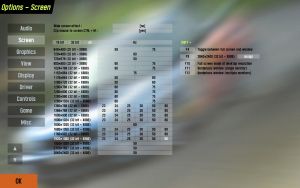Difference between revisions of "Options/Screen"
From LFS Manual
< Options
Jump to navigationJump to search (Created page with "thumb|Screen In the '''Options - Screen''' menu you can choose the desired resolution, colour depth and refresh rate and assign key commands for differen...") |
|||
| (One intermediate revision by the same user not shown) | |||
| Line 10: | Line 10: | ||
:This allows you to assign the resolution, colour depth and refresh rate to one of the four available key commands {{key press|Shift|F9}} – {{key press|Shift|F12}}. Just choose the desired setting and then click on one of the buttons on the right side. | :This allows you to assign the resolution, colour depth and refresh rate to one of the four available key commands {{key press|Shift|F9}} – {{key press|Shift|F12}}. Just choose the desired setting and then click on one of the buttons on the right side. | ||
| − | [[Category: | + | [[Category:Options|S]] |
Latest revision as of 08:41, 24 June 2025
In the Options - Screen menu you can choose the desired resolution, colour depth and refresh rate and assign key commands for different screen configurations.
- Wide screen effect: no yes
- This simulates the effect when watching a movie on a normal 4:3 TV by displaying black bars at the top and the bottom of the screen.
- Clip mouse to screen: no yes
- If you are using LFS in windowed mode, you can leave the LFS window with the mouse pointer. This can be a real problem if you are steering the car with the mouse. This option prevents the mouse pointer from leaving the LFS window. The option can also be enabled and disabled by pressing Ctrl + C.
- Key assign:
- This allows you to assign the resolution, colour depth and refresh rate to one of the four available key commands ⇧ Shift + F9 – ⇧ Shift + F12. Just choose the desired setting and then click on one of the buttons on the right side.