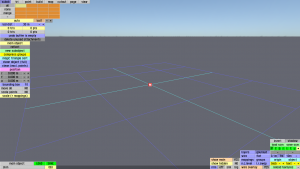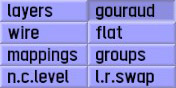Difference between revisions of "LFS Editor/Modeller"
From LFS Manual
Jump to navigationJump to searchm (→Starting the modeller: buttontemplate) |
m (→View modes: use definition lists) |
||
| Line 32: | Line 32: | ||
<br> | <br> | ||
| − | {{old button|layers|#a1a1ff}} | + | ; {{old button|layers|#a1a1ff}} |
| + | : Each colour represents triangles assigned to a particular layer. You can toggle layers on/off by clicking the layer buttons in the top left part of the screen. | ||
| − | {{old button|wire|#a1a1ff}} | + | ; {{old button|wire|#a1a1ff}} |
| − | * grey - two triangles share the edge. This is the normal condition for most edges in an object. | + | : Shows the edges as a wireframe. The edges can have different colours: |
| − | * red - an unshared edge - only one triangle uses this edge. | + | :* grey - two triangles share the edge. This is the normal condition for most edges in an object. |
| − | * cyan - three triangles share the edge. | + | :* red - an unshared edge - only one triangle uses this edge. |
| − | * orange - four triangles share the edge. | + | :* cyan - three triangles share the edge. |
| + | :* orange - four triangles share the edge. | ||
| − | When you see an edge that is not grey, it may be intentional or it may draw your attention to a bug in the model. There are reasons to have unshared edges or multiple shared edges in some cases. But if it is not intentional, it may indicate a modelling error such as: | + | : When you see an edge that is not grey, it may be intentional or it may draw your attention to a bug in the model. There are reasons to have unshared edges or multiple shared edges in some : : cases. But if it is not intentional, it may indicate a modelling error such as: |
| − | * A double built triangle - this would appear as a cyan triangle where you expect grey triangles. | + | :* A double built triangle - this would appear as a cyan triangle where you expect grey triangles. |
| − | * A triangle connected to the wrong vertex - could cause unshared edges. | + | :* A triangle connected to the wrong vertex - could cause unshared edges. |
| − | It's good to click wire mode occasionally and if you see edges that are not grey, make sure that you know the reason for them and that they are as intended. | + | : It's good to click wire mode occasionally and if you see edges that are not grey, make sure that you know the reason for them and that they are as intended. |
| − | {{old button|mappings|#a1a1ff}} | + | ; {{old button|mappings|#a1a1ff}} |
| + | : Each colour represents a different mapping. | ||
| − | {{old button|flat|#a1a1ff}} | + | ; {{old button|flat|#a1a1ff}} |
| + | : Flat shading of the triangles without being smoothed. | ||
| − | {{old button|groups|#a1a1ff}} | + | ; {{old button|groups|#a1a1ff}} |
| + | : Smoothing groups. The boundaries between different smoothing groups usually have a sharp edge. All triangles within one smoothing group have artificial smoothing applied. In this mode, you can assign different smoothing groups to triangles by going to the "tri" mode, selecing one or more triangles and clicking the group number at the top right corner. | ||
| − | {{old button|gouraud|#a1a1ff}} | + | ; {{old button|gouraud|#a1a1ff}} |
| + | : The default rendering of the model with [https://en.wikipedia.org/wiki/Gouraud_shading gouraud shading] applied. This is how the car should appear in game. | ||
| − | {{old button|n.c.level|#a1a1ff}} | + | ; {{old button|n.c.level|#a1a1ff}} |
| + | : Normal contribution levels. Each triangle meeting at a vertex, within the same smoothing group, contributes to the [https://en.wikipedia.org/wiki/Normal_(geometry) normal] of that surface at that vertex. In fact, large triangles have a larger contribution. So for example you could make a simple "hardback book" shaped object and most of the apparent curvature would be on the spine of that book. But the spine would still be contributing to the normals, so the front and back faces of the "book" would still be a little curved. If, however, you set the normal contribution level" of the spine to zero, then the spine would not contribute to the normals at all. Then the front and back face of the book would look totally flat. | ||
| − | {{old button|l.r.swap|#a1a1ff}} | + | ; {{old button|l.r.swap|#a1a1ff}} |
| − | * grey - applied to mirrored triangles, which do not have any swapping | + | : Driver swap modes. The triangles can have different colours: |
| − | * blue (static) - do not change sides when driver side is swapped | + | :* grey - applied to mirrored triangles, which do not have any swapping |
| − | * red (swap) - change sides when driver side is swapped | + | :* blue (static) - do not change sides when driver side is swapped |
| + | :* red (swap) - change sides when driver side is swapped | ||
<gallery widths="300px" heights="170px"> | <gallery widths="300px" heights="170px"> | ||
Revision as of 09:30, 7 January 2022
| This page or section is being initially created, or is in the process of an expansion or major restructuring. You are welcome to assist in its construction by editing it. |
This page is intended as a reference manual for the LFS Modeller - a feature of the LFS Editor. For user guides and walkthroughs for various modeller features, see Modeller Guides.
Starting the modeller
To be able to use the modeller, you must have an S3 license. To get the S3 license, you can visit the LFS shop page.
Once you have the editor installed and run the application, you will be presented with an entry screen. Click the Modeller button to enter the editor.
The modeller can also be entered from the Vehicle Editor by pressing E or clicking the E - Edit Model button on the right hand side of the vehicle editor.
General modeller tips
- The list of colours at the bottom left in 'tri' mode is a different view of the list of mappings in 'map' mode.
- When you select a triangle, its colour is selected in the bottom left list. If the list is long, click cols : X to bring the selected colour onto screen.
- In 'subob' mode you can select a subobject with Ctrl + click while pointing at one of its surfaces.
- In 'tri' mode, Ctrl + click adds or removes triangles from the selection. Alt + click starts a new selection (one triangle).
- In the special view modes (like groups or mappings) the group select feature (Ctrl + ⇧ Shift + click) does a flood select within the group.
- Press ⇧ Shift + F to temporarily hide the editor buttons.
- To reduce clutter, use hide selected to temporarily hide points and triangles, then unhide all to show the again.
View modes
In the bottom right part of the screen, you can choose different view modes of the model:
- layers
- Each colour represents triangles assigned to a particular layer. You can toggle layers on/off by clicking the layer buttons in the top left part of the screen.
- wire
- Shows the edges as a wireframe. The edges can have different colours:
- grey - two triangles share the edge. This is the normal condition for most edges in an object.
- red - an unshared edge - only one triangle uses this edge.
- cyan - three triangles share the edge.
- orange - four triangles share the edge.
- When you see an edge that is not grey, it may be intentional or it may draw your attention to a bug in the model. There are reasons to have unshared edges or multiple shared edges in some : : cases. But if it is not intentional, it may indicate a modelling error such as:
- A double built triangle - this would appear as a cyan triangle where you expect grey triangles.
- A triangle connected to the wrong vertex - could cause unshared edges.
- It's good to click wire mode occasionally and if you see edges that are not grey, make sure that you know the reason for them and that they are as intended.
- mappings
- Each colour represents a different mapping.
- flat
- Flat shading of the triangles without being smoothed.
- groups
- Smoothing groups. The boundaries between different smoothing groups usually have a sharp edge. All triangles within one smoothing group have artificial smoothing applied. In this mode, you can assign different smoothing groups to triangles by going to the "tri" mode, selecing one or more triangles and clicking the group number at the top right corner.
- gouraud
- The default rendering of the model with gouraud shading applied. This is how the car should appear in game.
- n.c.level
- Normal contribution levels. Each triangle meeting at a vertex, within the same smoothing group, contributes to the normal of that surface at that vertex. In fact, large triangles have a larger contribution. So for example you could make a simple "hardback book" shaped object and most of the apparent curvature would be on the spine of that book. But the spine would still be contributing to the normals, so the front and back faces of the "book" would still be a little curved. If, however, you set the normal contribution level" of the spine to zero, then the spine would not contribute to the normals at all. Then the front and back face of the book would look totally flat.
- l.r.swap
- Driver swap modes. The triangles can have different colours:
- grey - applied to mirrored triangles, which do not have any swapping
- blue (static) - do not change sides when driver side is swapped
- red (swap) - change sides when driver side is swapped
| It is proposed that this article be deleted. |