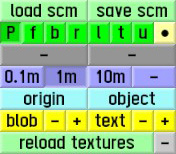Difference between revisions of "LFS Editor/User Interface"
m |
(add infobox) |
||
| Line 1: | Line 1: | ||
| + | {{Infobox vehicle mods}} | ||
| + | |||
== Interface controls == | == Interface controls == | ||
| Line 88: | Line 90: | ||
|- | |- | ||
|} | |} | ||
| − | |||
| − | |||
Revision as of 17:11, 16 August 2022
| Vehicle Mods | |
|---|---|
| Vehicle Mods at LFS.net |
Interface controls
Sliders
- While dragging a slider bar, you can click the RMB to cancel the drag (restore original value)
- Click the RMB on a slider bar to type in an exact value
- Ctrl + RMB on a slider bar to copy its value
- ⇧ Shift + RMB on a slider bar to paste a copied value
Text and button sizes
The sizes of the interface buttons can be adjusted by using these buttons:
- text−+ - adjust the font size of all texts within the editor
- blob−+ - adjust the size of the clickable square buttons ("blobs") - e.g. point buttons in the Modeller
View controls
Buttons for view controls are located in the bottom right corner of the editor.
Pan
Panning moves the view up, down, left and right. Hold LMB to move the view around a point.
Look around
Hold RMB to look around from the current viewpoint.
Zoom in/out
Moves the camera forwards and backwards. Use the mouse wheel to move in/out of a point.
Orbit
Rotate the view around the point of interest. Hold LMB + RMB or MMB to rotate around a point.
Sun position
Pressing Ctrl + LMB and dragging the mouse to the left or right will change the sun position.
Pressing Ctrl + LMB and dragging the mouse up or down will change the time of day.
Viewports
You can switch between different views by clicking the green buttons, or by pressing the respective keys on your keyboard. For example, pressing F will switch to the front view.
| P | perspective view |
| f | front view |
| b | back view |
| r | right view |
| l | left view |
| t | top view |
| u | underside view |
| ● | adjust field of view (zoom) |
Grid
The grid is a visual aid representing the units of measurement within the editor. It consists of minor and a major grid lines. The minor grid lines are blue, while the major lines are turquoise.
To help figure out where the front of the car should be facing, one of the major grid lines has an arrow pointing in the forward direction.
You can adjust the scale of the grid by pressing one of these buttons:
| 0.1m | minor grid represents 0.1 m, major grid represents 1 m |
| 1m | minor grid represents 1 m, major grid represents 10 m |
| 10m | minor grid represents 10 m, major grid represents 100 m |
| - | grid is hidden |