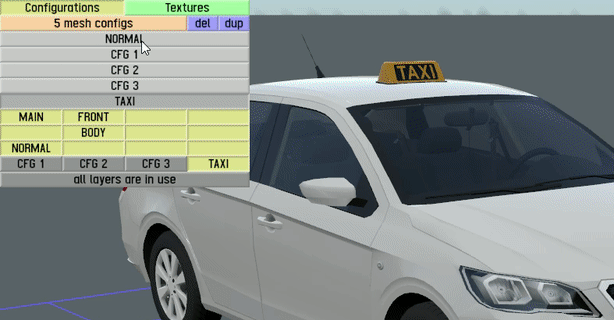LFS Editor/Guides/Car Configurations
From LFS Manual
< LFS Editor | Guides
Jump to navigationJump to searchRevision as of 22:27, 22 September 2024 by Rubbel 31 (talk | contribs) (Created page with "=== Car Configurations === {{steps | Open the model you will edit. Load model. | Click the {{old button|Edit|#a1a1ff}} button in the bottom...")
Car Configurations
- 1 Open the model you will edit. Load model.
- 2 Click the Edit button in the bottom right, or pressing the E.
- 3 Click the subob button at the top to enter, or pressing the 1 key. Subobject Mode.
- 4 In the upper left area, select what will be closed and what will be opened with triangles and click on any orange space.
- 5 Click the tri button at the top to enter, or pressing the 2 key. Triangle Mode.
- 6
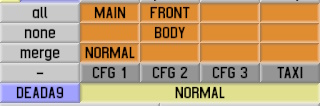 After selecting the triangles, click on one of the fields in the upper left and say yes.And now you can turn layers on and off.
After selecting the triangles, click on one of the fields in the upper left and say yes.And now you can turn layers on and off.
- 7 After you finish the triangles Click the pressing the esc key.
- 8 Click on Configurations on the left and create new config by key dup.
- 9 You can turn on/off the layers you added and named in the layers below the newly opened configuration.
- 10