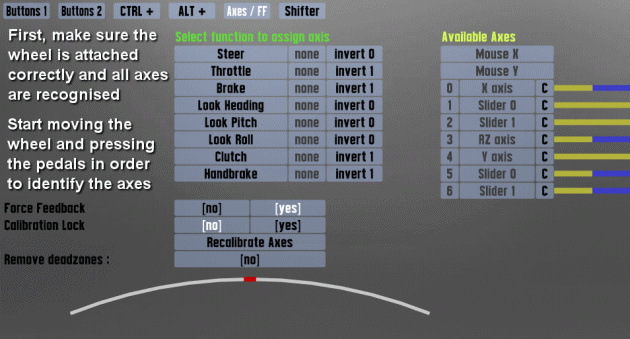Options/Controls
In the Options - Controls screen you can set up your mouse/keyboard or wheel/joystick controller for driving.
Mouse/Keyboard
- Keyboard steer: Keyboard - no help Keyboard - stabilised Mouse steer
- This is how you select your input method:
- Keyboard - no help: directly translates button presses into wheel movement. So long as the button is held down, the wheel will continue turning until it reaches maximum lock. There is an auto return to centre function when no steering keys are pressed. Both rates are configurable. Also, pressing both left and right will hold the wheel in its current position. This steering method is definitely not recommended, since it is impractically difficult to race with.
- Keyboard - stabilised: has two main differences to "keyboard - no help". Firstly, it limits the movement of the wheel depending on the amount of grip the tyres have. This limit is also adjustable. Secondly it adds a small amount of automatic counter-steering to help balance the car. While this is a driving aid (and the turn limit can be considered one as well), it is essential for using such a basic input device for a task it obviously would never be used to do in real life. Thankfully the keyboard steering is highly configurable in LFS so you should be able to get it to work to your preference.
- Mouse steer: (rather obviously) lets you use the mouse for steering and assign throttle and brake to buttons (be they on your keyboard or your mouse).
- Auto gear shift: yes no
- If enabled, the computer will change gear for you (and probably at the wrong time too).
- Button control rate:
- This is for when you assign a button to an analogue control (e.g. handbrake or clutch) how fast the control moves when the button is pressed. Higher is faster.
Mouse steer only:
- Steer centre reduction:
- This is a non-linearity slider and is designed to make it easier to control the car buy reducing straight line twitchyness. A setting of 0.0 gives fully linear steering whereas a setting of 1.0 gives fully non-linear steering. A setting of 0.4 to 0.6 is recommended.
Keyboard steer only:
- Steer rate:
- The speed the wheel turns when you press the left or right steer buttons. Higher values will make the car more responsive but less stable, and vice versa.
- Return rate:
- The speed the wheel turns when you depress the left or right steer buttons. Higher values will make the car more responsive but less stable, and vice versa. It is usual to use a lower value for the return rate, between 50 to 75% of the steer rate.
- Fast steer multiplier:
- When holding the "Steer Fast" key, the steer rate will be temporarily increased. This slider controls by what percentage it will be increased. With the default setting of 2.00, the steer rate will be doubled. This fast steering option can be useful when quick corrections are needed, such as when counter-steering. Chances are you're going to crash anyway so this option is of limited helpfulness.
- Slow steer multiplier:
- When holding the "Steer Slow" key, the steer rate will be temporarily reduced. This slider controls by what percentage it will be reduced. With the default setting of 0.50, the steer rate will be halved. This slow steering option is most useful at higher speeds when finer control over the vehicle is needed. However the keyboard steering is automatically speed sensitive, so there is really no need to ever use this anyway.
Only available with 'Keyboard - stabilised':
- Limit multiplier:
- A setting of 1.0 limits the wheel turn to that of the available grip of the tyres. Settings higher than this allow you to turn further, to induce understeer. Settings lower than 1.0 means you won't get so close to the limits of the car, so control is retained. The further you reduce this setting, the easier the car will be to drive, at the sacrifice of cornering speed.
In the Buttons 1 subsection you select which button to assign to the function labelled to the right of the button. To choose and lock in your selection, simply click on the button to highlight it, a text message with instructions will appear at bottom of screen, Click desired button or key you wish to associate with this button etc. Do this for all Button 1 selections, then move on to Button 2 section using the same method to select and assign your desired keys or buttons to control the views etc.
When you have completed this, mouse users and keyboard users are finished, and may want to skip the section on wheels and joysticks. And go directly to the far right of this screen and look closely at the various key sequences and what they do. i.e. (Reserved keys) and Shift + combinations.
Wheel/Joystick
This section provides different options additional to the previous section. Existing keyboard and mouse settings can still be used just by clicking on the Mouse/KB button. This is useful if your wheel breaks or springs in pedal fall apart.
After selecting to enable your wheel you will need to set it up for maximum efficiency depending on the make and whether is has force feedback functions etc some options will not be needed or may be used if desired. Please note that you might have to change some settings in the drivers of your wheel manufacturer, e.g. to enable split axes.
- Wheel turn:
- Adjusts the sensitivity of the virtual driver's animation when turning the virtual steering wheel. Set to the actual degrees of rotation of your steering wheel controller for best results.
- For the steering wheel turns for each car, see this page.
- Wheel turn compensation:
- When the wheel turn compensation is set to max (1.00), this does two different things depending on if the game controller wheel turns more or less than the in-game car wheel.
1) Game controller wheel can turn more than the simulated car steering wheel:
- Perfect match is possible.
- Game controller wheel stops turning (a 'stop force' is applied) when simulated car steering wheel reaches limits.
2) Game controller wheel can not turn as much as the simulated car steering wheel:
- Perfect match is not possible.
- Non-linear approach is implemented.
- Steering wheel turn amount matches in the middle, but simulated car wheel turns more as you increase the steering angle.
| This relies on the "Wheel turn" setting in Options - Controls matching your controller wheel turn degrees. E.g. if your game controller turns 900 degrees, then "Wheel turn" must be set to 900. |
- Force strength:
- For FF users, higher settings mean more feedback. Just try what suits best to you.
- Throttle/brake axes: combined separate button
- Can be one of three different states:
- Combined: The brake and throttle use the same axis
- Separate: The brake and throttle use one axis each for their settings
- Button: The brake and throttle use can be assigned to a button or a paddle
- Gear shift mode:
- We have discussed earlier the three types and their use.
- Clutch & Handbrake:
- Can be assigned to any spare axis or button if you wish.
- Button control rate:
- Sets the sensitivity of the buttons when mapped to analog inputs. For example, the higher the rate, the faster the handbrake is applied when assigned to a button. Choose Display>Show pedals in order to see this option affect the speed at the which the handbrake (grey bar) is applied.
- Throttle/brake centre reduction:
- Adjusts the sensitivity of the throttle and brake and the point at which it starts to apply.
Axes / FF
This tab allows for assigning functions to your device's axes (see section Setting up the wheel below), and also contains some options for limiting range, force feedback refinement, inversion of axes and toggling of deadzones. Limiting the range of an axis comes handy as a quick solution, when your device reports values that are stuttering (due to a dirty pot), or are not physically reachable at all (on the edge of the full motion range). It could also be useful for simulating a different clutch behaviour.
- Force feedback:
- Main switch to enable or disable force feedback (if supported by your controller device).
- FF Steps:
- Resolution of force feedback (the number of different values that can be used to feed back force). Maximum is 10000, a limit of DirectInput. For low-end wheels with gears/belts, lower values (around 400) are recommended, while for high-end direct drive FF wheels you may wish to go for maximum. This will give you the maximum number of updates from LFS physics, at the maximum resolution allowed by DirectInput. Scawen said: "on lower end wheels (standard wheels with gears or belts) there will not be so much benefit in going for these high update rates and there may be a CPU cost and possibly lag if you go for the full unlimited rate. So I suggest you don't go higher than you need if the difference is not noticeable on your wheel."[1][2][3][4]
- FF Rate:
- Update rate of force feedback, in Hertz. See FF Steps above for more info and recommendations.[1][2][3][4]
- Remove deadzones:
- Remove/ignore deadzones of the controller.
Setting up the wheel
This is the area where wheel and joystick users get to assign the axis. Again most of these options are largely click-and-set buttons.
Please make sure your equipment is attached to the computer and Windows has found the device and it has been set up in Control Panel / Game Controller area. Run your profiler software if needed and deselect combined axis at driver level if necessary (for example: Logitech Profiler). Calibrate using Windows software before attempting to setup in LFS. It is essential you have the latest wheel drivers and DirectX version installed, or the wheel might not work properly.
- Set throttle and brake axes to separate, or combined if your wheel doesn't support the former
- (You may have to change this setting in the wheel software, too! See the "Before you start" section)

- In the middle of the screen a list of functions, and on the right a list of available axes will show up. Start rotating the wheel and pressing the pedals on your controller. If everything has been set up correctly so far, the blue/yellow bars on the far right will begin to move, representing the current controller input. If this is NOT the case, the fault is somewhere outside of LFS - see the "Before you start" section above.
- With the axes list still open, you can now start assigning the different functions to the available axes. To do this, first click on the function you want to assign (e.g. "Steer"), then click on the axis you want to assign it to (e.g. "X axis"). Unlike in many other games, pressing the pedal or rotating the wheel after clicking on the function button will NOT assign the axis automatically!
- After all necessary functions have been assigned, check if LFS reads the input correctly by rotating the wheel and pressing the pedals again. Now the steering indicator and pedal bars will move, too. If an axis/function operates the opposite way it should, click on the "invert" button found to the right of the function in question. If, for some reason you need to limit the range of some axes, you can do so by adjusting the range values (0-100% for both range ends).
Setting up clutch & H-Shifter
- Set up wheel as described above. Assign clutch to seperate axis as you did with throttle and brake.
- In Options - Controlls: set Gear shift mode: shifter
- In Options - Controlls: go to Shifter tab and assign all gears.
- Click gear button in list then shift into that on shifter.
- When done, go through all gears again: If you did it correctly then the button of engaged gear lights up.
- In Options - Driver: Set Gear shift mode: shifter, too. In same menu set Auto-Clutch: No
Click for a screenshot compilation of all the above options
How to shift gears:
- Press clutch
- move shifter to new gear
- Lift foot of clutch
If you can shift gears in the Options menu but not in the car, then you are not pressing the clutch far enough.
References
- ^ "Scawen's comments on FF Steps and FF Rate (1, thread "Test Patch U16: Updates and fixes")". LFS Forum. 21 July 2019. Retrieved 10 December 2025.
- ^ "Scawen's comments on FF Steps and FF Rate (2, thread "LFS Mods [TEST VERSION Introduction and Discussion")"]. LFS Forum. 9 December 2021. Retrieved 10 December 2025.
- ^ "Scawen's comments on FF Steps and FF Rate (3, thread "OSW notchy FFB")". LFS Forum. 21 July 2019. Retrieved 10 December 2025.
- ^ "Scawen's comments on FF Steps and FF Rate (4, thread "OSW and LFS")". LFS Forum. 21 July 2019. Retrieved 10 December 2025.