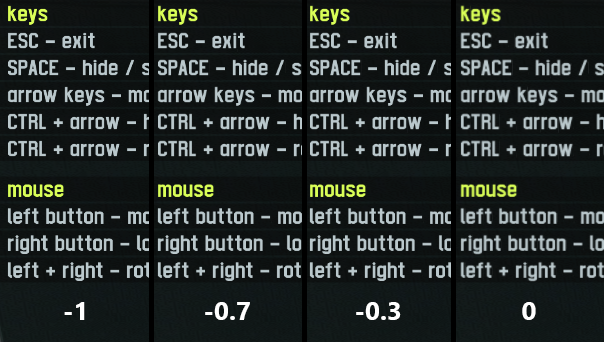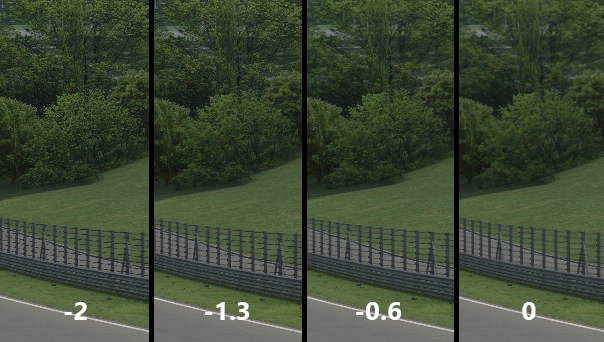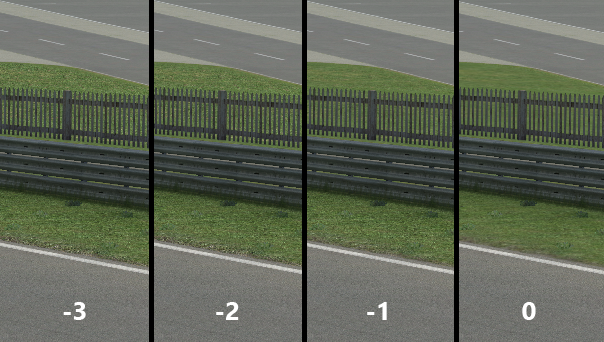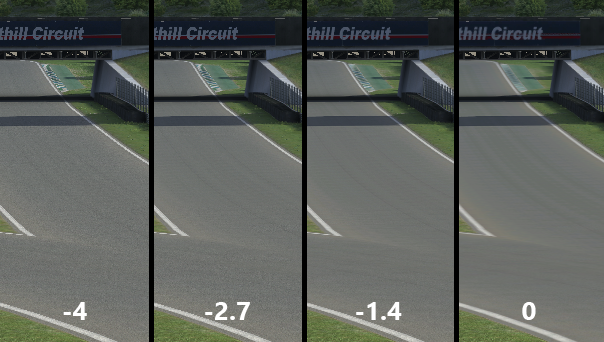Options/Graphics
From LFS Manual
< Options
Jump to navigationJump to searchThe options in the Options - Graphics screen allow you to control the graphics quality. Fine tuning of these options can raise the frame rate or improve the image-quality. Turning off some of the options can vastly improve the gaming experience on some computers that are not quite 'up-to-date'.
- User LOD:
- This option influences the 'Level Of Detail' meaning the quality of the objects, textures and the drawing distance. The tyres will, for example, look angularly on a Computer with a low detail level.
- Performance: 0.25 | Quality: 1.00
- Dust LOD:
- This influences the quality of dust as well as smoke.
- Performance: 0.25 | Quality: 1.00
- Shadow type: off low res high res
- Sets the type of shadow used for the cars. 'Off' disables the shadows completely, 'low res' displays shadows, but at a low resolution to increase performance, 'high res' displays full detail shadows. Medium and even (in today's standards) low end systems shouldn't have a problem with the high resolution option.
- Draw sky: off main + mirror
- Sets whether the sky should be drawn or not, and if it is in 16 or 32 bit resolution. Turning the sky off can increase performance on very old systems.
- Draw trees: off main + mirror
- Sets how trees should be rendered. Affects only those trees which would sway if wind is enabled.
- Draw flags: off main + mirror
- Sets if the flags around the track should be rendered. These can be for example used to determine the direction and strength of wind. Has a rather small impact on performance, otherwise the same logic as for the 'Draw trees' option applies.
- Draw rubber: off main + mirror
- Sets if tyre marks should be drawn. Usually has a rather small impact on performance during a normal race, the only exception being if there are lots of tyre marks drawn in a small area, like when doing donuts or burnouts. Same logic as for the 'Draw trees' option applies.
- Dynamic reflections on cars:
- Basically car reflection fidelity. Recommended to set to 12 for maximum quality, if your system can handle it.
- Performance: 0 | Quality: 12
- Full-scene antialiasing: none 2x 4x 8x
- Smooths the jagged edges. Highly recommended if your system can handle it.
- Mirror antialiasing: none 4x
- Smooths the jagged edges in your car mirrors. Highly recommended if your system can handle it.
- Texture filtering / AF: none 1x 2x 4x 8x 16x
- Textures are drawn at various levels of detail, depending on the size they are being drawn on the screen. These levels of detail are called mipmaps. If a texture is drawn smaller (e.g. when an object is further away), a smaller mipmap is used. The texture filtering option affects the way mipmaps are blended. Anisotropic filtering (AF, 2x - 16x) looks best but is expensive to compute, so your framerate will be reduced. If you use AF, you will get better looking results with less negativ mip bias (move mip bias sliders to the right, see next option definition).
- none: bilinear filtering (no blending), only the nearest mipmap is used
- 1x: trilinear filtering, the resulting image is a blend of two nearest mipmaps
- 2x - 16x: anisotropic filtering, reduces blurring of surfaces drawn at oblique angles
- Mip bias ... interface / text:
- Mip bias ... objects / walls:
- Mip bias ... grass / gravel:
- Mip bias ... road surfaces:
- In short, a sort of blurring effect is applied at a distance set by the sliders. Move the slider left for a sharper appearance and to reduce blurring, move it to the right for a smoother appearance and to reduce shimmering. The question mark next to this option explains what these options do in more detail. See thumbnails for samples to see what these sliders do (top left: interface / text, top right: objects / walls, bottom left: grass / gravel, bottom right: road surfaces; version 0.7E).
- Textures (excluding skins): low res high res
- Sets if textures should be used in full resolution or downsized. Selecting 'low res' will decrease texture usage considerably and can help increasing performance on older graphics cards.
- Car and helmet skins: compressed full
- Sets whether car and helmet skins should be compressed or left at full quality. Using compression decreases the skin quality, but can greatly increase performance if many cars are on the screen.
- Adapter:
- If you have multiple graphics cards (GPU), you can choose which one to use with LFS. If you change this, you will need to restart LFS to apply.
- Z-Buffer Depth: 15 16 24 32
- Basically sets how big the vertex depth buffer used by the graphics card is. The higher the bit amount, the more depth information can be stored. A lower value means that on distant objects that are close together the graphics card may not be able to discern which object is in front of the other, usually causing a striped texture overlap. Not all buffer depths are available on all graphics cards. The best idea is to simply set it to the highest selectable amount.