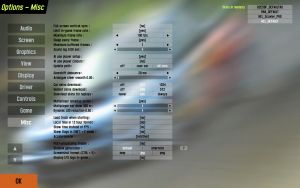Options/Misc
From LFS Manual
< Options
Jump to navigationJump to searchIn the Options - Misc there are twenty different options! Including some things that make a difference to game play and frame rates.
- Full screen vertical sync: yes no
- Turns VSync on or off.
- Limit frame rate in game: yes no
- This is used in conjunction with the next option to set what max frame rate to use.
- Maximum frame rate:
- Here you can set a minimum / maximum number of frames for use in game – depends upon the previous setting to enable/disable.
- Minimum sleep:
- This setting forces LFS to sleep/wait the set amount of time between each frame, to allow Windows to update controller inputs, etc. Increase this value if you're having problems with controller stuttering/lag or similar. Don't put it too high, though, as it will also limit your maximum framerate.
- Sound lag:
- Because the program has to play the sound slightly in advance, so that there are no gaps in the sound. Recommended setting is as low as possible without hearing stutters or gaps in the sound.
- AI use player setup: yes no
- Whether you allow AI cars to use your personal car setups.
- AI use player colours: yes no
- Whether you allow AI cars to use your personal car skins (colours).
- Update path: off user car all cars
- This determines which cars update the racing groove on the track.
- Gearshift debounce:
- Sets the time in milliseconds that must elapse before another (sequential) gear change is accepted. On some wheels when they get old, the paddles start to sometimes report two very quick presses instead of one. This setting tries to cure the annoying behaviour by ignoring quick shift commands. If you suffer from these so called double shifts, increase this value - if on the other hand you seem to miss gear shifts when quickly shifting yourself, decrease it.
- Analogue steer smooth:
- Sets the amount of smoothing for joysticks and some wheels. The higher the value, the smoother your inputs will be, but they will also lag behind slightly.
- Car skins download: off 512 1024
- Controls the automatic downloading of car skins for licensed users. The 1024 option requires you to have money credits on your Live For Speed account, and costs £1 for 2000 'hi-res' skins. If you run out of credit LFS will give a warning message, and then stop downloading skins. It will not resort to 512 mode. Default: 512
- Helmet skins download: off 256 512
- Controls the automatic downloading of helmet skins for licensed users. The 512 option requires you to have money credits on your Live For Speed account, and costs £1 for 2000 'hi-res' skins. If you run out of credit LFS will give a warning message, and then stop downloading skins. It will not resort to 256 mode. Default: 256
- Download skins for replays: never ask always
- Sets whether the program will never download skins in replay files, will prompt if you do not have the skin, or always download missing skins automatically. Default: Ask
- Multiplayer speedup option: yes no
- This option makes the distant cars use less CPU power by not updating their physics or drawing them at all. If you have no performance issues online, leave this disabled.
- Multiplayer car draw:
- Sets the distance the cars are drawn. Use a lower value for better performance. Only visible when 'Multiplayer speedup option' is enabled.
- Dynamic LOD reduction:
- Sets the value for the dynamic change of "Level of Detail". Zero means no, and one is full dynamic LOD reduction. This makes the Level of Detail change dynamically depending on how many cars are visible and on your current framerate. Use higher values if you experience slowdowns when multiple cars are visible.
- Performance: 1.00 | Quality: 0.00
- Full physics for remote cars: yes no
- If enabled, all cars on track will use high-resolution physics. This is helpful to eliminate little stutters in car movement when a lot of cars are shown. On the other hand, this doubles CPU usage by physics in multiplayer! If you have low FPS and generally a weaker computer, disable this. If disabled, only the nearest four cars use full physics on your screen. Introduced in 0.7D7/0.7E.
- Performance: no | Quality: yes
- Load track when starting: yes no
- If disabled, the startup time of LFS will be considerably decreased.
- Local time in 12 hour format: yes no
- If enabled, local time 14:38 appears as 2:38.
- Show time instead of FPS: yes no
- If on, the FPS display (see Options - Display) will be replaced with the local time.
- Show flags in SHIFT+F mode: yes no
- If enabled, blue and yellow flags are still displayed if the interface rendering has been disabled with ⇧ Shift + F.
- Allow regional downloads: yes no
- When enabled, you will be redirected to the nearest LFS server to downloads vehicle mods from. Otherwise if disabled, downloads will be retrieved only from the main LFS server (may take longer). Allowing regional downloads should make downloads faster, but if you experience any problems/errors when using mods, try disabling this.
- Post-processing shader: yes no
- If enabled, the ps_main shader in data\shaders\PostProcess.psh is used to create the final image. The post-processing shader is set to S-SHAPE by default. At first glance, it looks like the setting just increases the contrast, when in fact it's just a placeholder "demo" for a shader, located in data\shaders\PostProcess.psh and there are more examples in that file. You are supposed to create your own shader to use with LFS. Only enable if you know what you are doing (by default, this is NOT an option for maxing out graphics settings). While enabling the default placeholder shader might make the LFS have more contrast and you might like it, LFS is not meant to look like that by default. For some community-created shaders and discussion about them, see this forum thread.
- Shadow generation: default alternative
- These options produce the same result in a different way. It is best to choose the option that results in the highest framerate when many shadows are visible, for example a full starting grid. As usual for graphics frame rate tests, you should pause LFS to avoid physics and sound CPU usage.
- Screenshot format (CTRL+S): bmp jpg png
- When you press Ctrl + S, a screenshot is saved to data\shots. You define the screenshot file format here, PNG recommended. BMP usually results in a much higher file size with high quality, JPG compresses the image a bit to save space sacrificing quality, PNG is lossless but with a usually smaller file size than BMP.
- Display LFS logo in-game: yes no
- Enable or disable the LFS logo in the top left corner of the screen. You can only disable it if you are S1 licensed or higher.