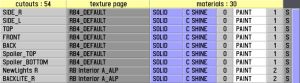LFS Editor/Modeller/Texture Cutout Mode
From LFS Manual
< LFS Editor | Modeller
Jump to navigationJump to search| This page or section is being initially created, or is in the process of an expansion or major restructuring. You are welcome to assist in its construction by editing it. |
| LFS Editor | |
|---|---|
|
|
| Vehicle Mods |
Texture cutout mode (or cutout mode) is an editing mode in the modeller, a part of the LFS Editor. In this mode, you define areas of texture pages which can be assigned to different mappings in map mode.
Entering the cutout mode
- 1 Open the modeller.
- 2 Click the cutout button at the top left or press 6.
Relation to pages and mappings
List of cutouts
On the left side, there is a list of all texture cutouts created for the currently selected object:
The table is divided into several parts (from left to right): cutout name, texture page and material properties.
Take the first row as an example:
SIDE_RRB4_DEFAULTSOLIDC SHINE0PAINT1S
| Table cell example | Description |
|---|---|
| SIDE_R | Cutout name - click to select the cutout, right click to rename it |
| RB4_DEFAULT | Texture page used by this cutout |
| SOLID | Material transparency |
| C SHINE | Material reflection type |
| 0 | Material reflection roughness |
| PAINT | Material shine type |
| 1 | Index number of this material |
| S | Multiple selection - click or ⇧ Shift + LMB to select multiple cutouts |