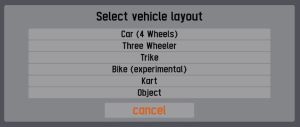Difference between revisions of "LFS Editor/Vehicle Editor/New"
From LFS Manual
< LFS Editor | Vehicle Editor
Jump to navigationJump to searchm |
m |
||
| (2 intermediate revisions by the same user not shown) | |||
| Line 1: | Line 1: | ||
{{Infobox LFS Editor}} | {{Infobox LFS Editor}} | ||
| − | + | In the [[LFS Editor/Vehicle Editor|vehicle editor]], you can create '''new vehicles'''. | |
| − | |||
| − | In [[Vehicle Editor]] you can create '''new vehicles'''. | ||
| − | |||
| − | |||
== New vehicle == | == New vehicle == | ||
{{steps | {{steps | ||
| − | | Start [[LFS Editor]] and enter [[Vehicle Editor]]. | + | | Start [[LFS Editor]] and enter the [[LFS Editor/Vehicle Editor|vehicle editor]]. |
| At the bottom left, click {{old button|NEW|#a1ffa1}}. A dialog "Select vehicle layout" will appear. | | At the bottom left, click {{old button|NEW|#a1ffa1}}. A dialog "Select vehicle layout" will appear. | ||
| + | <p>[[Image:LFS Editor - vehicle layout selection.jpg|thumb|none|Vehicle layout selection]]</p> | ||
| Click a vehicle layout to select it. This will go to Initial setup for new vehicle. | | Click a vehicle layout to select it. This will go to Initial setup for new vehicle. | ||
| + | <p>[[Image:LFS Editor - new car.jpg|thumb|none|Initial setup for new vehicle - car]]</p> | ||
}} | }} | ||
| − | |||
| − | |||
| − | |||
| − | |||
[[Category:Vehicle Editor|{{SUBPAGENAME}}]] | [[Category:Vehicle Editor|{{SUBPAGENAME}}]] | ||
Revision as of 13:11, 4 September 2024
| LFS Editor | |
|---|---|
|
|
| Vehicle Mods |
In the vehicle editor, you can create new vehicles.
New vehicle
- 1 Start LFS Editor and enter the vehicle editor.
- 2 At the bottom left, click NEW. A dialog "Select vehicle layout" will appear.
- 3 Click a vehicle layout to select it. This will go to Initial setup for new vehicle.