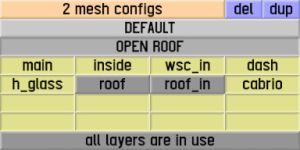Difference between revisions of "LFS Editor/Vehicle Editor/Configurations"
Bokujishin (talk | contribs) (Created page with "{{Infobox LFS Editor}} '''Configurations''' is a vehicle editor mode used to create multiple variations of the vehicle's 3D model. For instance,...") |
Bokujishin (talk | contribs) m |
||
| (2 intermediate revisions by the same user not shown) | |||
| Line 6: | Line 6: | ||
{{steps | {{steps | ||
| Open the [[LFS Editor/Vehicle Editor|vehicle editor]]. | | Open the [[LFS Editor/Vehicle Editor|vehicle editor]]. | ||
| − | | Click the {{old button|Configurations| | + | | Click the {{old button|Configurations|palegreen}} button in the top left corner. |
}} | }} | ||
| − | [[Image:LFS Editor | + | [[Image:LFS Editor Configurations.jpg|Configurations mode in vehicle editor|none|thumb]] |
== Managing configurations == | == Managing configurations == | ||
| − | All vehicles have at least one configuration. You can add more by selecting one configuration and clicking the {{old button|dup| | + | All vehicles have at least one configuration. You can add more by selecting one configuration and clicking the {{old button|dup|paleviolet}} button. Similary, clicking the {{old button|del|paleviolet}} button will remove the currently selected configuration. |
You can also rename configurations by right-clicking them. | You can also rename configurations by right-clicking them. | ||
Clicking on any configuration will enable the corresponding layers from the Modeller. You can enable (pressed yellow button) or disable (grey button) individual layers by clicking them. The model will update accordingly. | Clicking on any configuration will enable the corresponding layers from the Modeller. You can enable (pressed yellow button) or disable (grey button) individual layers by clicking them. The model will update accordingly. | ||
| + | |||
| + | [[Image:Configurations Example.jpg|Open Roof configuration for the UF1|none|thumb]] | ||
Configurations can then be selected in the Info section of the setup settings. | Configurations can then be selected in the Info section of the setup settings. | ||
[[Category:Vehicle Editor|{{SUBPAGENAME}}]] | [[Category:Vehicle Editor|{{SUBPAGENAME}}]] | ||
Latest revision as of 15:50, 28 January 2025
| LFS Editor | |
|---|---|
|
|
| Vehicle Mods |
Configurations is a vehicle editor mode used to create multiple variations of the vehicle's 3D model. For instance, the UF1 has two configurations: default and open roof. Note that configurations can only affect the model visually, and do not allow physical changes (collision mesh, aerodynamics, etc.).
- 1 Open the vehicle editor.
- 2 Click the Configurations button in the top left corner.
Managing configurations
All vehicles have at least one configuration. You can add more by selecting one configuration and clicking the dup button. Similary, clicking the del button will remove the currently selected configuration. You can also rename configurations by right-clicking them.
Clicking on any configuration will enable the corresponding layers from the Modeller. You can enable (pressed yellow button) or disable (grey button) individual layers by clicking them. The model will update accordingly.
Configurations can then be selected in the Info section of the setup settings.