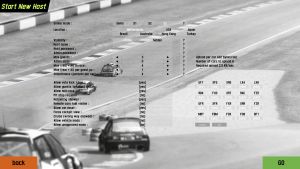Game Modes/Multiplayer
Clicking on the Multiplayer button takes you to your virtual online career. While online you always should remember that you are racing against human opponents and should behave appropriately. Drive carefully and try to avoid crashes. Driving cleanly will not only provide better racing - it will even help you to find opponents that want to race you. The quickest way to start is to click on Display List of Hosts and choose one of the many available online hosts. Of course there are additional options which will now be clarified. Upon connecting to a server, one of the most important key to remember is key T, as this allows you to chat with others on the server and ask for further help.
Multiplayer Main Menu
Windowed while connecting: When this option is activated, LFS will switch to windowed mode while connecting. This is useful when you need to manually connect to the internet or when you have a firewall which displays a dialogue when LFS wants to send data to the master server. If your computer automatically connects to the internet and LFS is allowed to communicate with the internet, you can of course disable this option.
Car / helmet skins download: A skin is a special image file giving colour to the exterior of a car or helmet. LFS has an automatic skin downloading system. When you race online, the skins of other racers are automatically downloaded onto your computer so you can see their cars and helmets painted individually. If you would like to make your own skins, we recommend you follow the skin tutorial. After saving a skin in your data\skins folder you can select it in the garage / pits screen. For other racers to see your skins online, visit lfs.net/account/skins and upload your skins. Then your car's selected skin will be automatically downloaded onto the computers of other racers when they see you online.
Display list of hosts
After clicking on this button, LFS will connect to the master server and download a list of all available Live for Speed servers which are not hidden. The list contains extended information about each server including which cars are allowed, which track is being used and how many racers are on the server at the moment.
Symbols
![]() – number of players in race
– number of players in race
![]() – number of all connected players
– number of all connected players
![]() – server favourites
– server favourites
![]() – server locations
– server locations
Car filters
The car filters help you find the host you want.
The QUICK method of using the filters: Use the car class buttons on the bottom of the screen to quickly set several car filters. ALL is the default. For fine tuning or manual operation: Click on the vertical car names in the list of games. You can set them to BLACK, BLUE or RED.
BLACK: You don't mind if this car is enabled or not
BLUE: This car MUST be available on the host
RED: This car must NOT be available on the host
- Leave most of them BLACK (the default colour)
- The cars you want to use, set them to BLUE
- Use RED only for cars you really don't want to see
Guests: please join empty hosts - people will join!
Hosts: please don't simply allow all cars, but instead just one car or one of the car classes. That way your server provides the best experience for all racers.
Car codes
In the header of the serverlist you will find some cryptic codes which represent the cars allowed to be driven on the server. The following list contains the available cars:
| Abbreviation | Full name | License availability |
|---|---|---|
| UF1 | UF 1000 | S2, S3 |
| XFG | XF GTI | Demo, S1, S2, S3 |
| XRG | XR GT | Demo, S1, S2, S3 |
| XRT | XR GT Turbo | S1, S2, S3 |
| RB4 | RB4 GT | S1, S2, S3 |
| FXO | FXO Turbo | S1, S2, S3 |
| LX4 | LX4 | S1, S2, S3 |
| LX6 | LX6 | S1, S2, S3 |
| FZ5 | FZ50 | S2, S3 |
| RAC | RaceAbout | S2, S3 |
| MRT | MRT5 | S1, S2, S3 |
| UFR | UF GTR | S2, S3 |
| XFR | XF GTR | S2, S3 |
| FOX | Formula XR | S2, S3 |
| FBM | Formula BMW FB02 | Demo, S1, S2, S3 |
| FO8 | Formula V8 | S2, S3 |
| BF1 | BMW Sauber F1.06 | S2, S3 |
| FXR | FXO GTR | S2, S3 |
| XRR | XR GTR | S2, S3 |
| FZR | FZ50 GTR | S2, S3 |
In the footer of the serverlist, you will find filters for various car classes:
| Class | Contents |
|---|---|
| ALL | All cars |
| STD | UF 1000, XF GTI, XR GT |
| TBO | RB4 GT, FXO Turbo, XR GT Turbo |
| LRF | LX6, RaceAbout, FZ50 |
| FWD | UF1, XF GTI, FXO Turbo, UF GTR, XF GTR |
| GTR | FXO GTR, FZ50 GTR, XR GTR |
| S-S | MRT5, Formula BMW FB02, Formula XR, Formula V8, BMW Sauber F1.06 |
Track codes
The tracks are also specified within the server list using codes listed in the following table. Each configuration with the exception of the drag strips, car parks (Blackwood and Autocross and Westhill car park), Skid Pad and Layout Square can also be run either in normal or reverse direction, effectively doubling the number of tracks. The track code is usually a combination of three parts: 1. Track identifier, 2. Config number and 3. Reverse / open config flag. Example: BL1R would stand for "Blackwood GP Reverse", AS3 for "Aston National", SO2Y for South City open track with SO Sprint 1 Reverse pitlane and grid etc.
BL - Blackwood (4 configs: GP, Historic, Rallycross, Car Park) SO - South City (6 configs: Classic, Sprint 1, Sprint 2, City Long, Town Course, Chicane Route) FE - Fern Bay (6 configs: Club, Green, Gold, Black, Rallycross, Rallycross Green) AS - Aston (7 configs: Cadet, Club, National, Historic, Grand Prix, Grand Touring, North) WE - Westhill (5 configs: National, International, Car Park, Karting, Karting National) KY - Kyoto Ring (3 configs: Oval, National, GP Long) AU - Autocross (4 configs: Autocross, Skid Pad, Drag Strip, 8 Lane Drag) RO - Rockingham (11 configs: ISSC, National, Oval, ISSC Long, Lake, Handling, International, Historic, Historic Short, International Long, Sportscar) LA - Layout Square (2 configs: Long Grid, Wide Grid)
Info codes
Each server on the list has a info column which provides a quick overview of how the server is set up, using six different abbreviations, shown at the top of the list, to indicate the settings.
| Abbreviation | Description |
|---|---|
| VOT | Voting for kick/ban is allowed |
| SEL | Selecting the track is allowed |
| QLY | Qualifying is possible (otherwise only race) |
| MID | Mid-race join is enabled |
| PIT | Pit stop is mandatory |
| REF | Refuelling allowed |
| VIS | Remote cars fuel visible |
| RST | Car reset is allowed |
| FCV | Forced cockpit view is activated on the server |
| CRU | Server is a cruise server |
| MOD | Allow vehicle mods |
| UNA | Allow unapproved mods |
Additional filters at the bottom of the screen:
| Abbreviation | Description |
|---|---|
| ALL | Show all hosts |
| RACE | Only race servers (wrong way is not allowed) |
| REAL | Only race servers with car-reset disabled |
| HARD | Only race servers with car-reset disabled and forced cockpit view |
Join specific host
This option helps you to join a specific server, for example a team or racing series server, without having to browse the serverlist before. Every time you click on Join specific host, the last server you raced on will be preset. This makes it possible to rejoin a server that you have been disconnected from within a few seconds. LFS remembers the last used server even after you restart the program (or your computer).
Host name: Entering the server's name will connect you directly with the server. Capitalisation and colours are ignored.
Host password: Some servers are not opened to the public as they serve specific purposes like team practice or racing series events. These servers are usually protected by a password which you can enter here. Many servers, even public ones, have set up an admin password. If you enter this admin password, you will be allowed to change certain server-settings by using specific chat-commands (see key-commands). Capitalisation is generally ignored but colours have to match.
Start new host
You can open your own server for Live for Speed. When you start a server from within LFS itself, the server will can run forever as long as there are people racing on it. The server will shut down after 5 minutes of being empty, or whenever you click the end host button on the main menu. You can create 1 of these in-game servers per LFS account.
When an in-game host has been created you can manage it from within LFS via the options button on the main menu (if you are an administrator), but also from within the LFS website at the Hosting administration page. There you can also find the host's IP address and InSim port in case you would like to connect your own InSim application to it.
Online mode: This restricts the available content on your server. If you want to restrict your host just to the demo content of LFS, choose demo. After unlocking your LFS, you can restrict your server to a level of licensed content.
Location: Choose the server location which is closes to the people who will join your server. Available server locations are Netherlands, USA, Japan, Brazil, Australia, Hong Kong and Turkey.
Visibility: If you select hidden your server will be logged in on the master server but not visible on the player's server list. Only players that know the exact server name will be able to connect to the server.
Host name: This is the name of your server, which will show up in the server list, or if the server is hidden has to be manually entered by the racers that want to connect. For servers started from within LFS, the host name will be stripped from all colours in the list of hosts.
Host password: Entering a password into this line will change the server from a public into a private server. Only racers knowing the password will be able to connect. Leaving this line empty will allow everyone to connect.
Admin password: Entering an administrator password will allow a remote administration of the Live for Speed server. A racer who connected using the admin password will be allowed to change certain server-settings using a set of chat commands.
Max guests: This is the maximum number of PCs that will be allowed to connect to your server. This number does not necessarily match the number of racers that will be able to race on your server.
Max (real + AI) in race: This is the maximum number of cars that will be allowed to race on your server. This includes human racers as well as the AI.
Maximum (real + AI) per guest: This is the maximum number of cars every single guest PC might run on your server. This includes human racers as well as the AI.
Maximum (real + AI) on host pc: This is the maximum number of cars you will be able to race on your server.
Smoothness (packets per sec): Every second all the connected PCs receive data packets from the server which inform them about the positions of all the cars on the track. The more packets per second the PCs receive the more fluent the movement of all the other cars will be and thus the simulation will simply be more immersive. This value determines how many packets per second will be sent. You should always try to keep this value as high as possible.
Allow vote kick / ban: LFS allows the racers to kick or ban another racer by voting to do so. This has proven to be a good way to prevent people to destroy the races of others on purpose. If this option is set to [no] only the server administrator will be allowed to kick or ban other racers.
Allow guests to select tracks: If set to [yes] this allows the connected to choose the track they want to race on, otherwise only the server administrator will be allowed to choose a different track.
Allow mid-race join: Allows players to join the track after the race has been started.
Pit stop required: If set to [yes], all players will have to make one mandatory pit stop at some point during the race.
Refuelling allowed: Allows players to refuel their cars during a pit stop.
Remote cars fuel visible: Allows everyone to see the fuel level of all other players in the F12 menu.
Allow car reset: Allows players to reset their car while on track (the default key to reset is space).
Force cockpit view: If set to [yes], everyone will be forced to use the in-car view, the helicopter view or the TV camera view.
Cruise (wrong way allowed): Disables the 'WRONG WAY' warning text when driving the wrong way in a race.
Allow vehicle mods: Allows usage of vehicle mods on the server.
Allow unapproved mods: Allows usage of unapproved vehicle mods on the server. Unapproved mods are likely to be worse in terms of driving experience and may contain more errors. See the Vehicle Mod Submission Guidelines for more information about the mod approval process.
Find user online
As every player in Live for Speed has a unique player name, you can search for every player from within LFS. Just enter the player's name you are searching for and, if the player is online, you will be asked if you want to join them on the server.