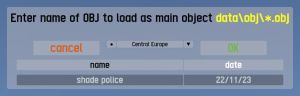Difference between revisions of "LFS Editor/Guides/Importing an external model"
| (3 intermediate revisions by the same user not shown) | |||
| Line 1: | Line 1: | ||
| + | {{Infobox LFS Editor}} | ||
| + | |||
{{warning|If you are using a file made by someone else as part of your model, even if you modify it, you will need to declare this when you upload your mod. | {{warning|If you are using a file made by someone else as part of your model, even if you modify it, you will need to declare this when you upload your mod. | ||
| Line 12: | Line 14: | ||
== Prerequisites == | == Prerequisites == | ||
| − | |||
| − | |||
* The 3D model must be in [https://en.wikipedia.org/wiki/Wavefront_.obj_file OBJ] format. | * The 3D model must be in [https://en.wikipedia.org/wiki/Wavefront_.obj_file OBJ] format. | ||
| Line 39: | Line 39: | ||
* Write normals (so LFS can work out [[LFS Editor Smoothing Groups|smoothing groups]]) | * Write normals (so LFS can work out [[LFS Editor Smoothing Groups|smoothing groups]]) | ||
* Triangulate faces (as LFS geometry is based on triangles) | * Triangulate faces (as LFS geometry is based on triangles) | ||
| + | |||
| + | [[Image:Blender OBJ export settings.jpg|thumb|none|OBJ export settings in [https://www.blender.org Blender]]] | ||
== Importing an OBJ file into the editor == | == Importing an OBJ file into the editor == | ||
{{warning|small=yes|Importing an OBJ file into the modeller will replace an existing model.}} | {{warning|small=yes|Importing an OBJ file into the modeller will replace an existing model.}} | ||
| − | |||
| − | |||
{{steps | {{steps | ||
| Line 51: | Line 51: | ||
| In the file selection dialog, select the file name and press {{button|OK}}. | | In the file selection dialog, select the file name and press {{button|OK}}. | ||
}} | }} | ||
| + | |||
| + | [[Image:LFS Editor OBJ import dialog.jpg|thumb|none|OBJ import dialog in LFS Editor]] | ||
== Common errors when importing a model in LFS Editor == | == Common errors when importing a model in LFS Editor == | ||
| Line 57: | Line 59: | ||
:One of the vertices is more than 1024 metres away from the origin. This could be a problem of wrong scaling. LFS uses metres for units. | :One of the vertices is more than 1024 metres away from the origin. This could be a problem of wrong scaling. LFS uses metres for units. | ||
| − | ;Too many vertices | + | ;Too many vertices (32768) |
:The number of vertices exceeded the maximum limit of 32768 for OBJ import. Note that when importing a model into the LFS editor, it is possible to import only one half of the model and then use the mirror function to mirror the triangles to the other side automatically. The total limit of vertices or triangles is 65536. | :The number of vertices exceeded the maximum limit of 32768 for OBJ import. Note that when importing a model into the LFS editor, it is possible to import only one half of the model and then use the mirror function to mirror the triangles to the other side automatically. The total limit of vertices or triangles is 65536. | ||
| − | [[Category:LFS Editor Guides]] | + | [[Category:LFS Editor Guides|{{SUBPAGENAME}}]] |
Latest revision as of 18:40, 15 June 2024
| LFS Editor | |
|---|---|
|
|
| Vehicle Mods |
| If you are using a file made by someone else as part of your model, even if you modify it, you will need to declare this when you upload your mod.
You will need to specify the license that the original creator applied to the model and provide information such as the name of the creator and a link to a website where the license information is displayed. If no license is stated, by you or the original creator, you cannot upload the mod! Some licenses do not allow you to create work by changing the model you downloaded. Please check that the supplied license allows you to distribute modified versions of the original model. |
LFS Editor allows importing external 3D models in OBJ format.
Prerequisites
- The 3D model must be in OBJ format.
- The file must be located in the data\obj folder and must have a
.objextension. - The file must be exported properly to be useable in the LFS editor.
Scale
LFS uses metres for units. If you use another unit, please export using an appropriate scale.
Position
Your model should be approximately centred over the origin and ideally the body should sit on the ground (without the correct ride height).
Backface culling
Live for Speed uses single sided triangles. While modelling in blender and before exporting, make sure you look at your model with back face culling enabled so you can be sure the surfaces are facing the right way.
Export Settings
Transform:
- Y forward / Z up (so the model is oriented correctly in LFS)
Geometry:
- Write normals (so LFS can work out smoothing groups)
- Triangulate faces (as LFS geometry is based on triangles)
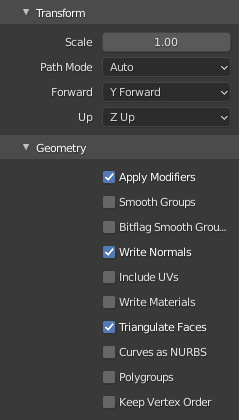
Importing an OBJ file into the editor
| Importing an OBJ file into the modeller will replace an existing model. |
- 1 Open Modeller.
- 2 In the bottom left corner of the screen, click OBJ.
- 3 In the file selection dialog, select the file name and press OK.
Common errors when importing a model in LFS Editor
- Vertex X is out of bounds
- One of the vertices is more than 1024 metres away from the origin. This could be a problem of wrong scaling. LFS uses metres for units.
- Too many vertices (32768)
- The number of vertices exceeded the maximum limit of 32768 for OBJ import. Note that when importing a model into the LFS editor, it is possible to import only one half of the model and then use the mirror function to mirror the triangles to the other side automatically. The total limit of vertices or triangles is 65536.